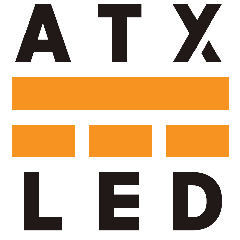How to restore backed up data
Two methods:
a) on-site - follow read this first !
b) off-site - requires ATX support
When you enter data into an ATX LED Hub, you should enable the cloud backup feature unless you are restoring from a previous backup.
When you log in after replacing the SD card, you will see this screen: click on No Thanks.
(See image at right.)
If enabled, your new SD card will have no prior information, and your previous data will be lost.
If you want to back up to a saved version, install a new SD card and do not enable backups. To be safe, contact ATX LED before planning the restore.

On-Site
Preparing a new SD image – download the image from the web address we gave you, or use the SD card we sent you:
- Install the new SD card and reboot
- Assign the SSID to the client network
- Do not enable cloud features if asked
- In Admin, click to update to the latest version
- In Admin, click on Restore
- The time of the last backup will be shown
- Accept, and you will have your data
- Enable cloud features and monitoring for future backups
Off Site
- Use a DIFFERENT public IP address
- Start Pi with new SD image, assign to your network
- Enable cloud features, then contact ATX LED with your public IP address
- In Admin, click on update
- Wait for ATX LED support to prepare your backup (they will move the backup to your IP/Mac address)
- In Admin, click on Restore
- This will create an updated SD card image you can take to the customer site
ATX LED tech support notes:
The restore button looks for an image without a version number. When the customer is about to do a backup, copy:
Then they can click to restore.
The restore button looks for an image without a version number. When the customer is about to do a backup, copy:
73.166.38.60.5bf40432.backup to 73.166.38.60.5bf4backupThen they can click to restore.