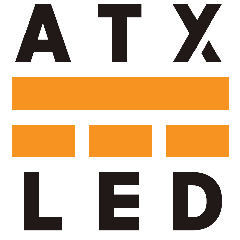Setting up a New DALI Installation
Step by step to install a new DALI system with the AL-WS series DALI switches:
- We recommend the PSE-8D, PSE-4D, PSE-24D, PWS-8D or DF-10 as the distribution panel (“PSE”). These provide power and data for your lights. Any AWG18 wire pair or CAT-5 wire pair can be used to connect the DALI master (e.g. ATX LED Hub) to the DALI bus.
- Verify each AL-WS-DR2 light switch with built-in driver operates manually and that the lights turn on and off.
- Inspect the DALI data connections—the lines are polarity-tolerant, but if your 18/5 cable uses white and yellow conductors, assign white as DALI– and yellow as DALI+ (green = earth ground; blue = power–; red = power+).
- Provide the PSE with 44–51 volts of power. Connect it to the AL-DALI-Pi control hub using any standard Ethernet cable.
- Confirm you see a red LED inside the AL-DALI-Pi case and that the hub’s fan is running.
- The DALI status LED on the PSE should illuminate. If it remains off, remove loads one at a time until the short is cleared. If the LED never comes on with no loads connected, contact the factory.
- Connect the ATX LED Hub to your network—wired or Wi-Fi—as described in the setup instructions.
- In the Hub’s Advanced menu, choose “Query DALI Power Status.” The voltage reading should be 14 V or higher.
- Once you have ≥14 V, open the Admin page and run “Address Assignment” to give every DALI device a unique short address.
- After assignment completes, go to “DALI Devices” to name and control each fixture.
- Additional ZWD control suite documentation is available separately.