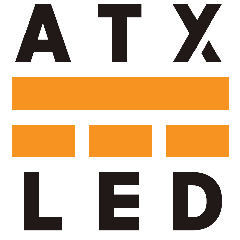Connect ATX LED Hub to SmartThings
Seamlessly integrate your ATX LED Hub with Samsung SmartThings to enable advanced smart home automation, scene control, and remote lighting management across your home ecosystem.
Step-by-Step Guide
- Log in to the ATX LED Hub Admin page and note the IP address for later use.
-
Ensure each switch and group is named appropriately:
- Groups: name only one member per group.
- DALI Devices: use clear, friendly names.
- Set the Hue name if you want the device visible in SmartThings.
- Plug in the SmartThings Hub using its provided power adapter.
- Download and open the SmartThings app, then sign in or create an account.
- In the app, tap the "+" icon to add a device, select SmartThings Hub, and follow the on-screen instructions to connect to your WiFi or Ethernet.
- To add lights, tap "+" → Device → search "Hue" → select lamp → start → select your SmartThings Hub & room → wait for lights to populate.
- Wait approximately 90 seconds for lights to populate automatically.
- If devices do not appear, repeat the pairing steps. Once completed, you can control your lighting from anywhere using SmartThings, Alexa, and Google Assistant.